University of Phoenix Material
Field Experience Module Faculty User Guide
1. To access the Field Experience Module Binder, click on the Assessment Management Tool link, listed under the Quick Links menu or bottom of your faculty portal homepage.
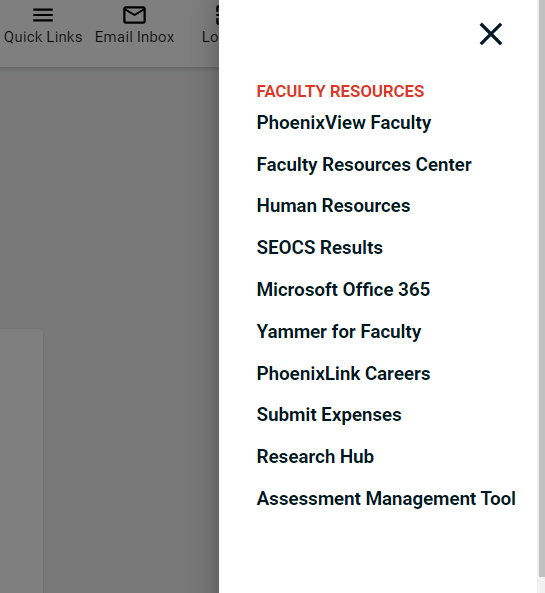
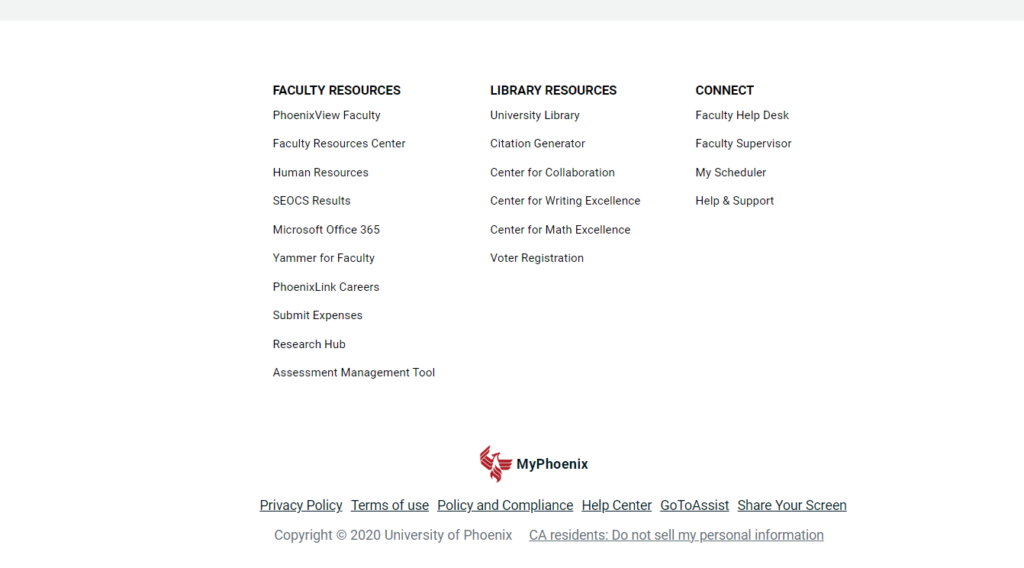
2. When you open the Field Experience Module, please click on the “Field Experience” Tab to allow you current Field Experience Assessments to cascade down and display. Any students that have a binder associated to you will be displayed in this area. You may access the student binder associated to the course by clicking on the students hyperlinked name.
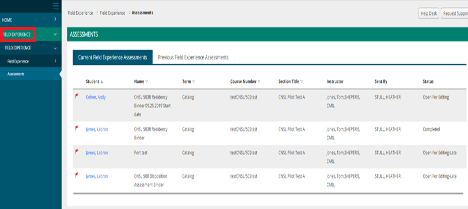
3. Once you click into the student’s binder, two panels will display Anything the student has submitted will be viewed on the left and any evaluator work will be visible and completed on the right.
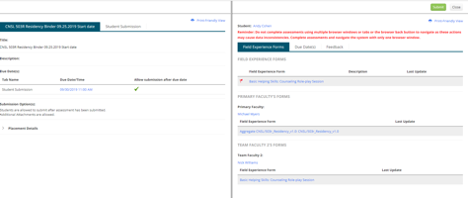
4. To view the students, copy and pasted Bongo video link click on the “Student Submission” located on the left hand side. Locate the hyperlinked CNSL 503 Bongo Submission.
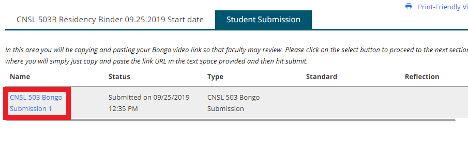
5. Once you have clicked into this form you will see the copy and pasted link where you can click and from there access the students video submission to review.
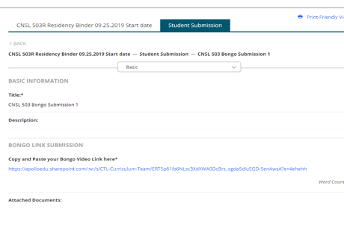
6. After you have reviewed the students video submission, you will proceed in completing the assessment necessary in the binder. Toggle back to the right-side panel and locate the Field Experience form that has a red flag displayed next to it.
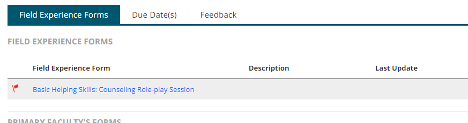
NOTE: Anything that has a red flag listed next to it is an indicator of the form you specifically need to complete. Although you may see other field experience forms listed under additional faculty associated to the binder, you will only be responsible for completing what is specifically assigned to you.
7. Once you click on the form the rubric will now be displayed on the right. Proceed with scoring the student
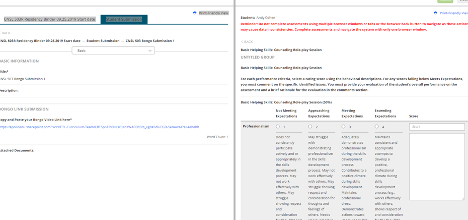
Once you have finished scoring please be sure to click on the green “complete” button to submit your scores
8. Once you have completed your form you will be routed back into the binder where you will now see that red flag disappears, and a date stamp now listed under the Last Update
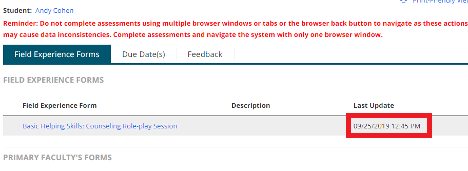
9. Once all faculty have completed their evaluations on the student, the primary faculty for the course will be tasked to submit the binder as complete. Primary faculty will do this by locating the green “submit” button located at the top of the binder
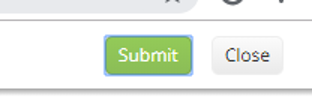
10. Once the binder has been completed, faculty will be routed back into their TK20 field Experience Assessments and see that there is now a green check mark next to the student’s name signaling that the binder work has been completed. Any students listed with a red flag will signal that an evaluation is still needing to be completed for that student.

Revised 02/15/2023
