University of Phoenix Material
For courses
BSHS 415/475
MFCC 592 & MFCC 597 (A&B)
CCMH 592
CCMH 597A-C
In order to complete your portfolio assessment process, you will be using binders in the Field Experience module. Within the module you will receive a portfolio binder where you will upload all your required materials for portfolio assessment. The Portfolio Binder allows you to store your records of work that will serve as evidence for assessing your capabilities.
A Portfolio Binder can be defined as a tool for organizing required and formal activities mandated for students to complete in order to fulfill program progression requirements.
Field Experience Module Student User Guide
You will access the Field Experience Module through your course link
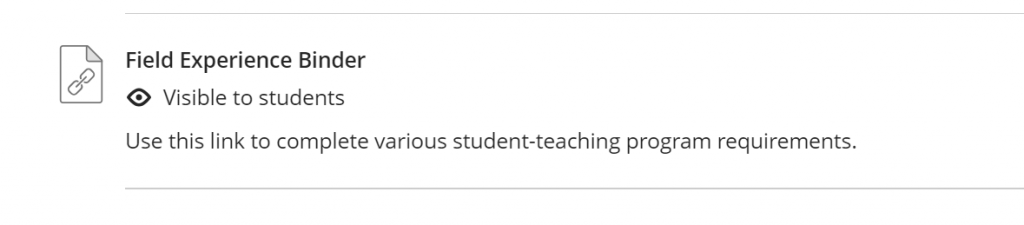
After logging in you will see this view. To access the binder please click on the tab titled “Field Experience”
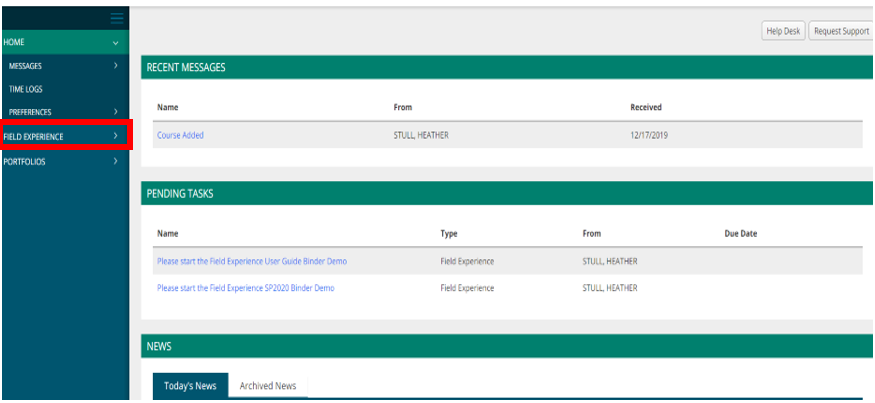
Once you click on the “Field Experience” Tab a sub tab will generate titled “My Field Experience” and in the middle dashboard you will see the binder(s) that have been created and assigned to you. Note: Some students may have multiple binders. Please work out of the binder that applies to your current class.
To access the binder, click on the name of the binder to proceed.
Once you have clicked into the binder you will see the below displayed.
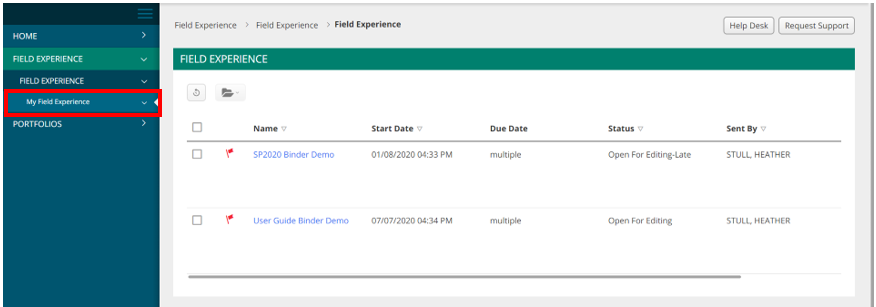
When you open the Field Experience Module, you will first see the Getting Started tab. This tab provides general information to help you get started with using the Field Experience Module. You will not need to attach anything under the Attachment(s) area.
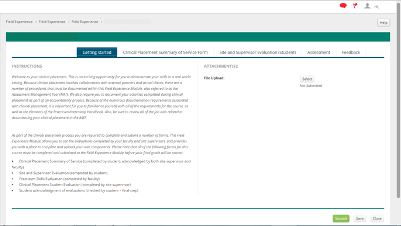
Each tab in the Field Experience Module will include instructions for what needs to be completed, and how to complete the items.

Clinical Placement Summary of Service Form
At the end of your course you will be required to complete the Clinical Placement Summary of Service form. To do this locate the Summary of Service form tab and click on the “Select” button to open the form
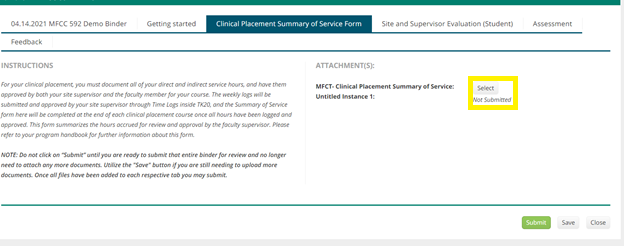
You will then be placed into the form where you will continue to fill out each field as requested (i.e. the course you are in, the course start and end date, agency name and site supervisor details, etc).
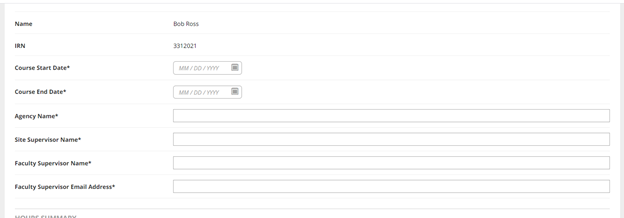
Under the “Hours Summary” block is where you will use the green “+” button to start generating the summary of hours you completed during that course. There will be three sections: Direct Hours, Indirect Hours, and Supervision Hours.
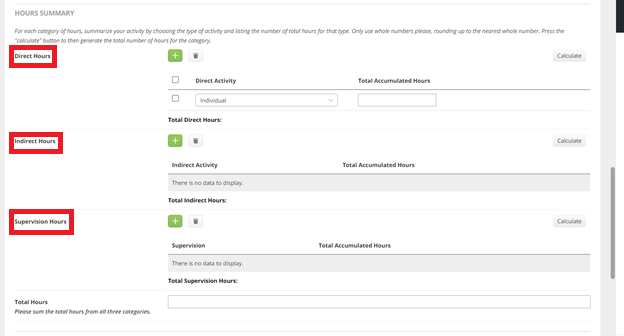
For each category of hours, summarize your activity by choosing the type of activity and listing the number of total hours for that type. Only use whole numbers please, rounding up to the nearest whole number. Press the “calculate” button to then generate the total number of hours for the category.
At the bottom of the form you will be asked to type your name to confirm that the information is correct, you will also be asked to upload a copy of your exported time log that will validate the hours you have just calculated above.
Once you have done this, click on the green “Add” button at the bottom of the page. Then be sure that you save your work in your binder when you are placed back into the binder main screen.
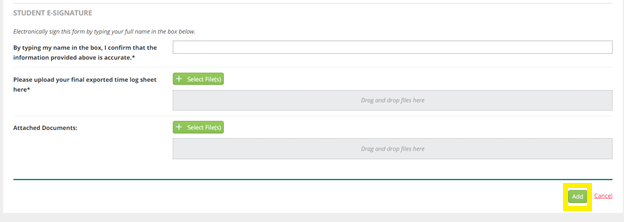
Site and Supervisor Evaluation
The Site and Supervisor Evaluation form will be completed in the last week of your course. When you click on the tab, you will see instructions for what needs to be completed.
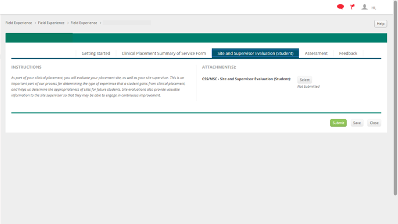
When you click on the “Select” button, the following electronic form will open for you to complete. You will need to enter your responses directly into the electronic form, and you can ignore the Description field, as there is nothing to enter in this field.
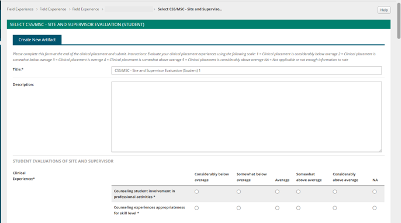
When you have completed the evaluation form, you will need to add any additional comments in the Comments field, and click the Add button at the bottom of the screen. This will save your responses to the binder for your faculty member to review. Your Site Supervisor will not have access to your evaluation.
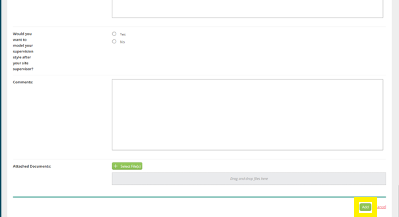
Site Supervisor’s Evaluation of you
At the end of the course, your Site Supervisor will complete an evaluation of the skills you have demonstrated at your specified agency. It is important to review the evaluation with your Site Supervisor so that you can discuss any questions that you may have, or gain additional insights. You can also review the completed evaluation under the “Assessments” tab. Depending on the course you are taking, you may have 1 or more forms listed under this tab. To view the evaluation, click on the name of the form.
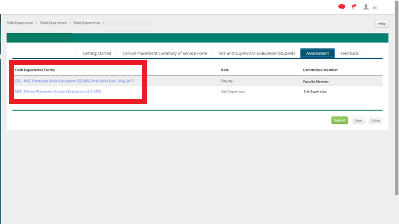
Additional Notes
Through out the binder you will see a “Submit” button. The submit button should only be used once you have added everything into the binder that you need to. Once you have clicked submit this will lock your binder and you will not be able to come back and add more to it. Using the “Save” button throughout until you are ready to do a final submit will allow your work to be captured and keep the binder open. Should you lock yourself out of the binder, please email our inbox at AMT.Questions@phoenix.edu
Revised 05.24.2022
