University of Phoenix Faculty Material
For Faculty Use Only: Do Not Distribute to Students
Portfolio Evaluator User Guide
Faculty assigned to evaluate students in CCMH/502 will access the TK20 system via a quick link “Assessment Management Tool” located in your quick links or bottom of the page of your faculty portal
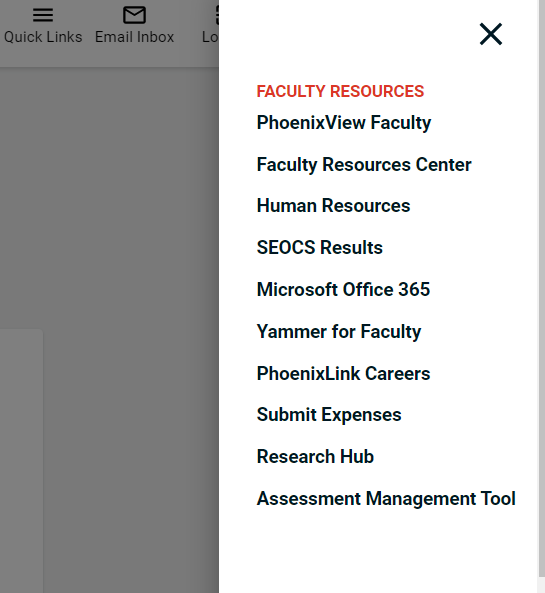

Once you have clicked on the “Assessment Management Tool” link you will be placed into the screen below:
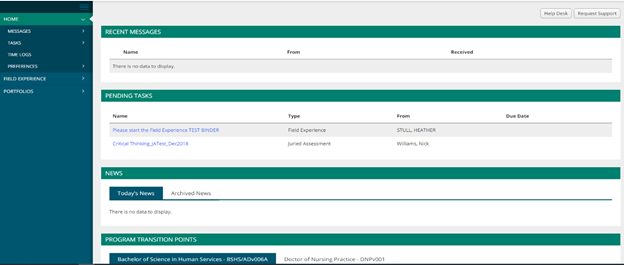
To locate your students Admission Portfolio binders, you will need to click on the “Field Experience” tab inside the system and then the sub-tab “Assessments”
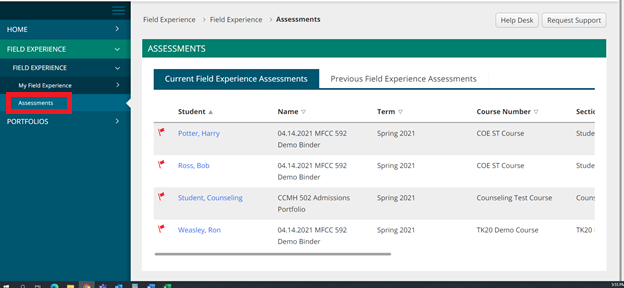
To enter a specific student binder, you will click on their name. Once you have done so you will be placed into two-panel view like displayed below.
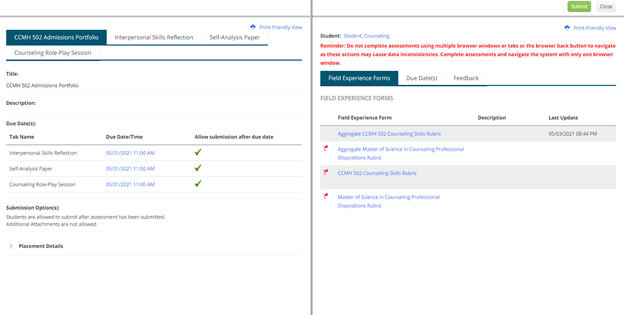
Assessing the Student’s work.
Student work will be located on the left-hand side of the page.

To open any work that the student has submitted, locate the tab for the assignment on the left. If the student has work submitted there will be a hyperlinked file embedded in the tab.
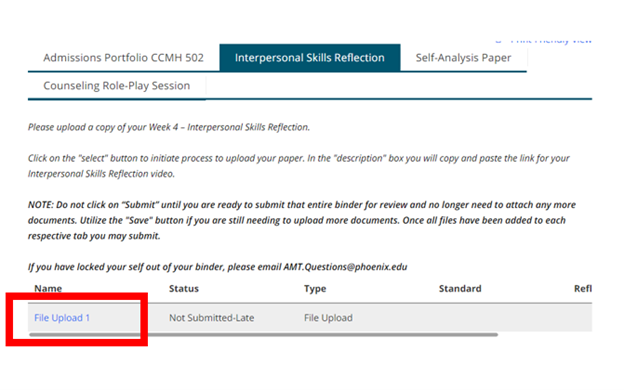
You will need to click on that file upload spot to open access the student’s document. Once you have clicked the file uploaded you will be placed in this screen, click the download button next to the name of the file to proceed with downloading a copy of the students work on your computer.
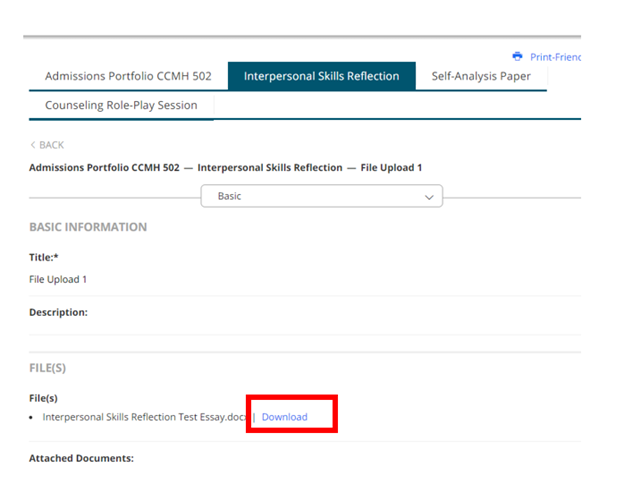
Assessing Evaluation Forms
The forms assigned to you to evaluate the student will be located on the right. A red flag will be positioned next to each form assigned signaling what is assigned to you to complete.
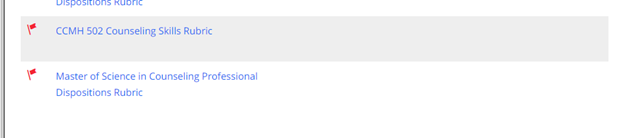
To evaluate the student, you will click into the form assigned with the red flag to open. When you open the form a rubric will display for you to click in and begin scoring.
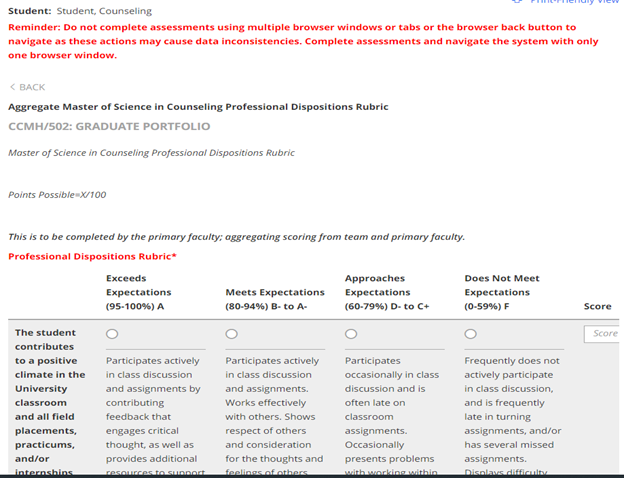
After you have completed the evaluation, you will want to scroll down to the bottom of the page and click on “Save & Close”. This will ensure your responses are captured.
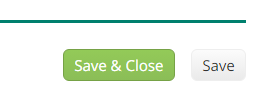
NOTE: You will notice at the top of the page a “Submit” and “Close” button; these will not function until all your forms within the binder have been completed.
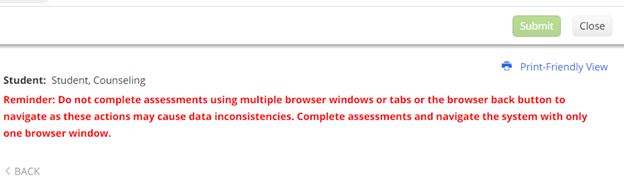
You will want to refrain from clicking on that submit button until you have completed everything that you need to within the binder. For each individual forms data collection, clicking the save & close at the bottom of the screen will allow us to capture what is needed.
Also, you will notice a “Grade” box at the bottom of the page.
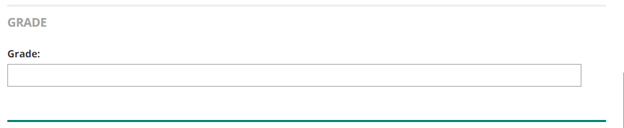
You can disregard this area of the form. This is a hard-coded element of the system TK20 for those that use the system as their learning management system. The University of Phoenix does not use this therefore the grade box serves no purpose for this evaluation.
Additional Comments:
General TK20 system questions can be sent to inbox AMT.Questions@phoenix.edu. Students will be provided their own user guide walk-through but can send questions to our inbox as well. Should a student mistakenly lock themselves out of their binder, please refer them to this inbox for further help.
Revised 02/15/2023
