University of Phoenix Material
Student User Guide for CCMH 502
In order to complete your portfolio assessment process, you will be using binders in the Field Experience module. Within the module you will receive a portfolio binder where you will upload all your required materials for portfolio assessment. The Portfolio Binder allows you to store your records of work that will serve as evidence for assessing your capabilities.
A Portfolio Binder can be defined as a tool for organizing required and formal activities mandated for students to complete in order to fulfill program progression requirements.
To navigate the Portfolio Binder, perform the following steps:
Locate the “Field Experience Module” located inside your classroom

Once you have clicked on this you will be placed into the TK20 system (see screen shot below)
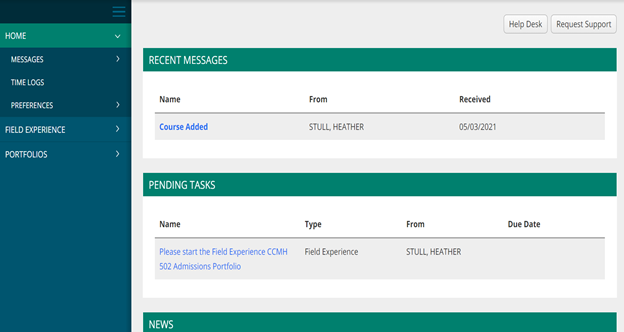
To locate your Portfolio Binder, you will need to click on the “Field Experience” tab and then the sub tab “My Field Experience”.
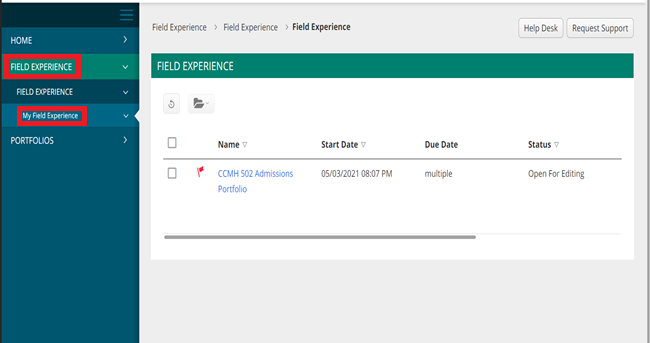
Once you have done so you will see your assigned “CCMH Admission Portfolio” binder.
To enter the binder, click on the name of the binder.
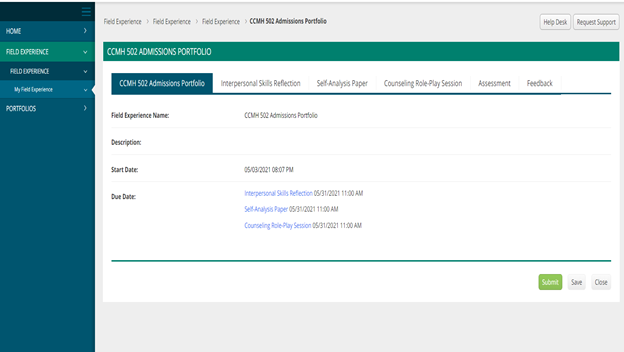
Once inside the binder you will notice it consists of tabs that are designated for you to upload your different course work.
Please note you will need to ensure you are uploading a copy of your work inside your classroom as well as inside the binder itself.
To upload your work, you will need to locate the tab that applies (Interpersonal Skills Reflection, Self-Analysis Paper, & Counseling Role-Play Session).
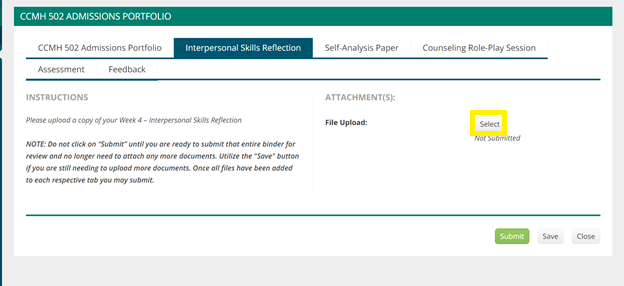
Click on the “Select” button to open the file upload section of the tab
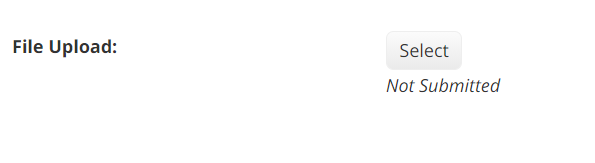
From here you will either drag and drop your file into the upload space or browse to your file from your computer into the file upload section
NOTE: For Week 4 Interpersonal Skills Video. Please include the link to your video in the description box.
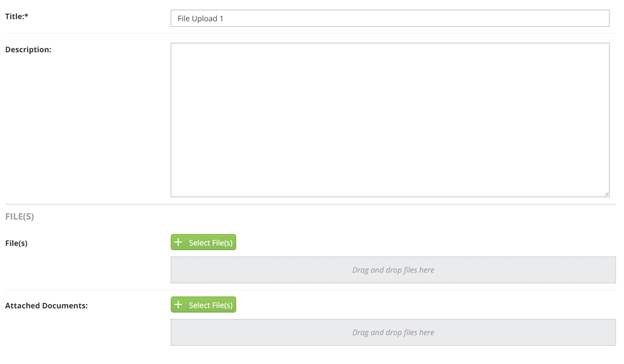
When your file has been uploaded successfully you will see this displayed
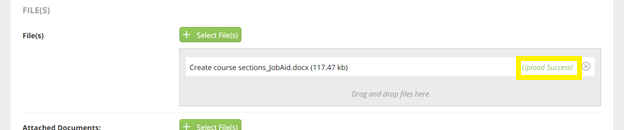
Once you have seen that your file has successfully been uploaded, click on the green “Add” button at the bottom of the page
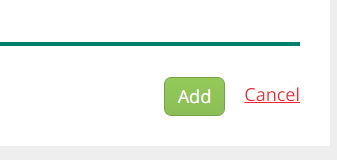
After adding your upload, you will be placed back into the tab view.
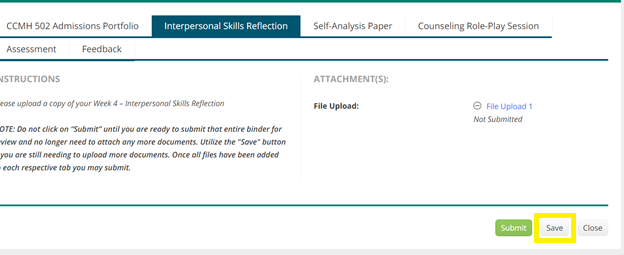
Once here you will need to “Save” your work to ensure that file upload is captured. Please ensure you are using “Save” and not “Submit”. You will continue do this for each tab and assignment that applies.
NOTE: You will see that there is a “submit” button. It is important that you do not click on the submit button until the end of your course after you have uploaded everything needed to your Admission Portfolio binder. If you submit preemptively, you will lock yourself out of the binder and will not be able, come back and add more content.
Reviewing Your Evaluations
Your course faculty along with two other team faculty will be assessing your work and providing a score at the end with feedback. To locate their evaluations and feedback you will need to click on the “Assessments” tab within the binder.
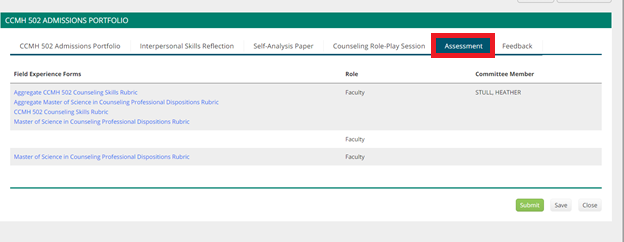
You will need to click on the name of the form to open the evaluation and see your scores and comments.
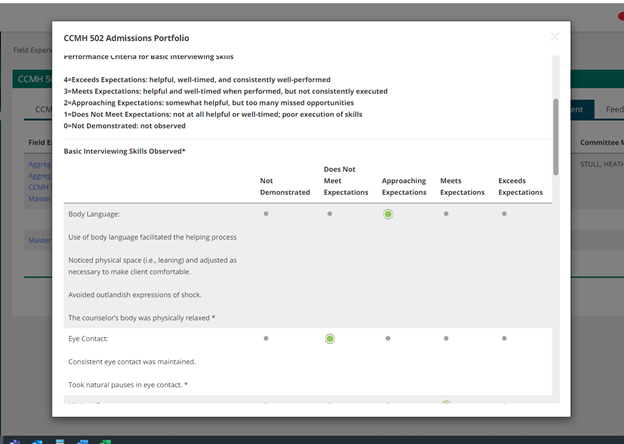
Should you find that you have locked yourself out of your binder, please email AMT.Questions@phoenix.edu for assistance.
Revised 05.25.2021
