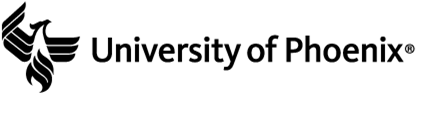
Portfolio Faculty User Guide
In efforts to provide transparency and a clean handoff from clinical placement course to the next; students will now be importing their previous clinical experience course binder into an overall program portfolio located in TK20. In this portfolio faculty will be able to review any content that was uploaded into the previous course’s field experience binder which includes the formative/summative evaluations on the student, the student’s clinical summary of service, and communication notes from the previous faculty member if documented.
- To locate the student’s portfolio, you will do so by accessing TK20 via the quick link located in your faculty portal page titled “Assessment Management Tool”. You can also find at the bottom of the page as well.
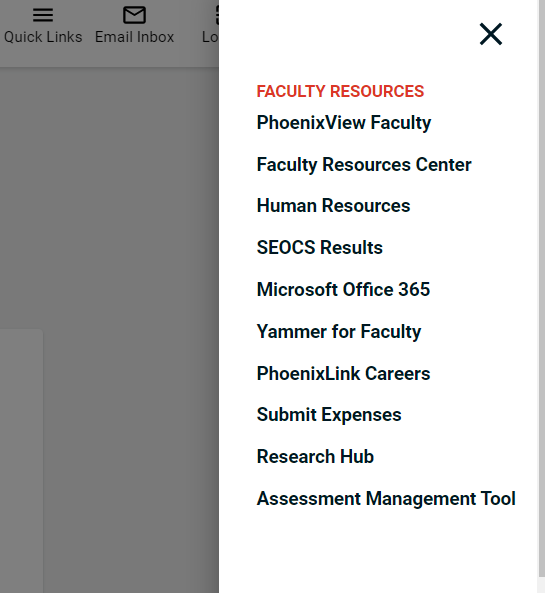
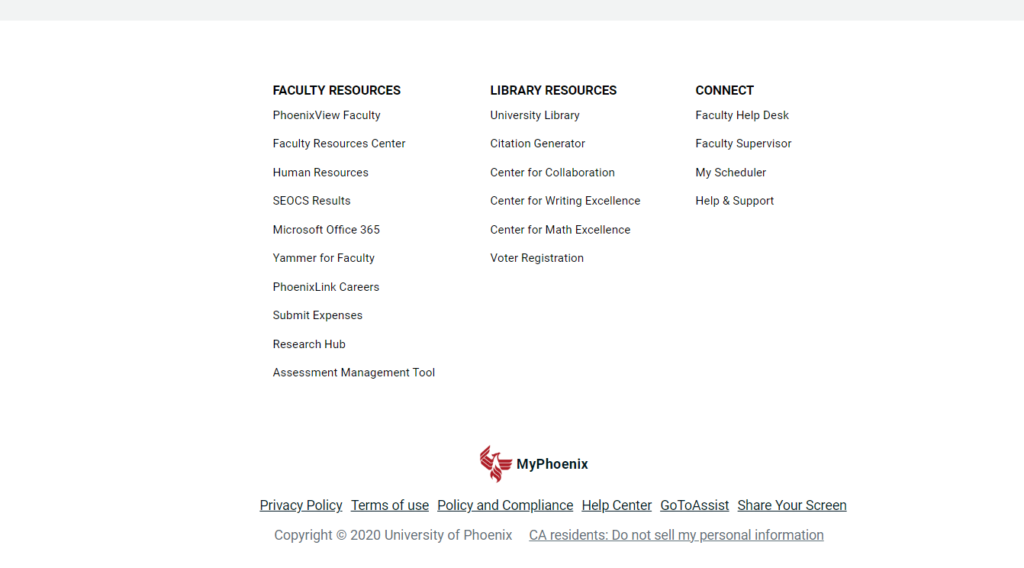
- Once you have clicked on the “Assessment Management Tool” link you will be placed into the screen below:
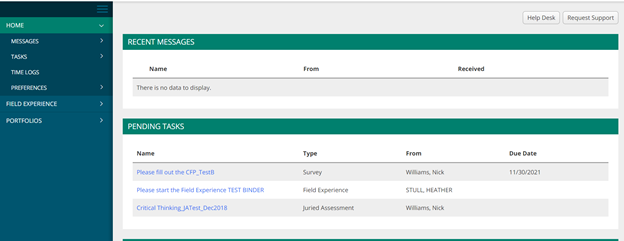
- Click on the tab on the left hand side titled “Portfolios” then the sub tab titled “Portfolio Assessments”
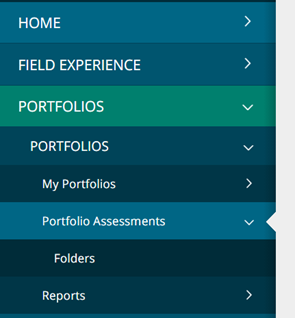
- Once here you will see any portfolio of a student assigned to you that have begun importing their work. NOTE: You will not be able to see the student’s portfolio until they have saved their work on their end and have imported what they need to. Once they have imported and saved their work into the portfolio; it now becomes visible in your list of assessments.
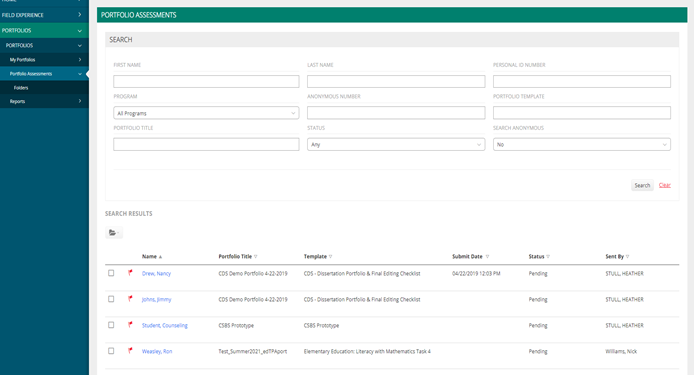
- Locate your student’s portfolio in that list then to enter it click on their name.

- Once you have clicked into the name you will open a screen that looks below. The left-hand side of the two-panel view is where you will locate the students work.
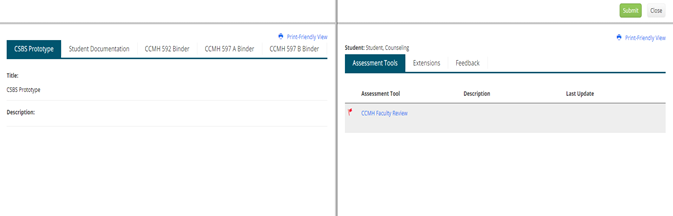
- To access a previous binder, click on the tab of the course title you are looking for (ex, CCMH 592). If the student has imported their work, you will see a hyperlinked title under the name column. Click that link to further open.
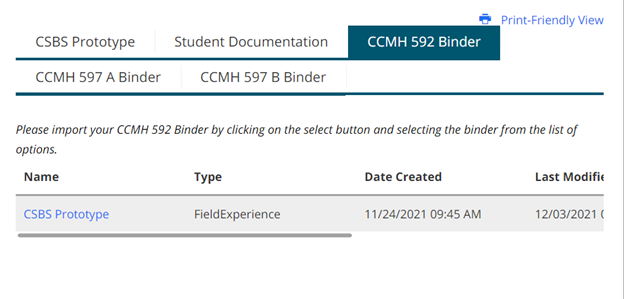
- Once you have clicked that link you will be placed into a screen like below. Locate in the middle the drop-down menu bar.
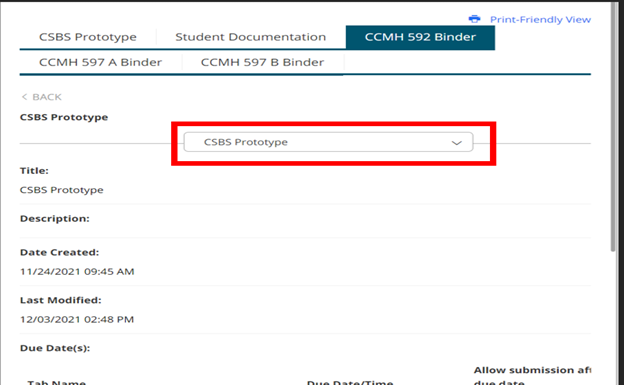
- When you click that drop down menu you will see the tabs that are associated to the student’s previous binder. NOTE: The Clinical Placement, Student Summary of Clinical Service Hours, Site and Supervisor Evaluation will all be tabs that the student submitted work to. The Assessment Tab will be any evaluations and work completed by the site supervisor and the previous course faculty.
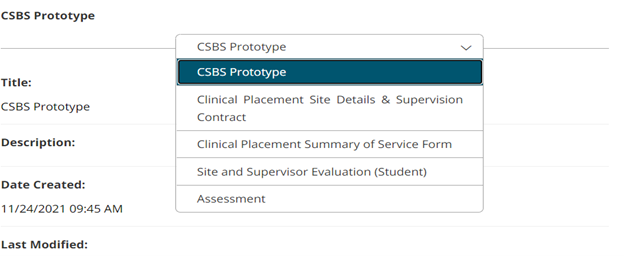
IMPORTANT FACULTY WARNING
On the right-hand side of the portfolio, you will see a form assigned to you called “CCMH Faculty Review”. You will not need to use this form or save anything to it. Due to a system flaw a form must be assigned to a faculty for them to review the portfolio; however, your role in this portfolio is just to review the content that is there and not assess in the portfolio itself. Should you upload anything to this form or save work; this could potentially lock the student out from adding anymore content. Please try and refrain from using that form as much as possible.
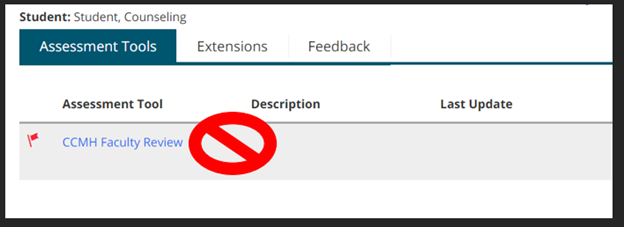
Should you inadvertently lock the student out of the portfolio; it can still be unlocked by following the steps below.
- Inside the portfolio on the right hand, locate the tab that says “Extensions”
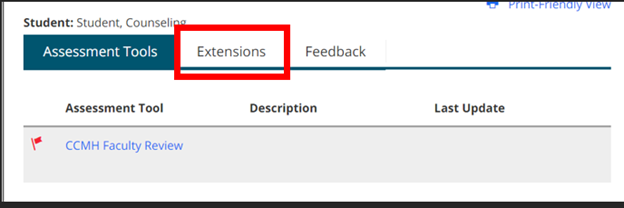
- Inside that tab is a button that says “Edit Due Date”; locate this and click open
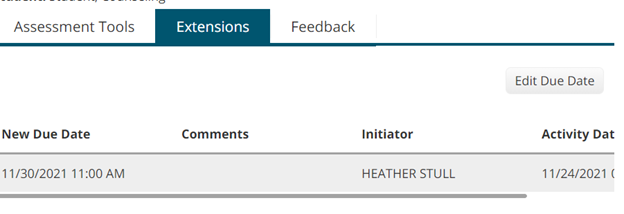
- Once you have opened the screen below, use the calendar icon to select a new date. Note: these dates are arbitrary therefore we recommend just selecting the day after what the current due date is set for.
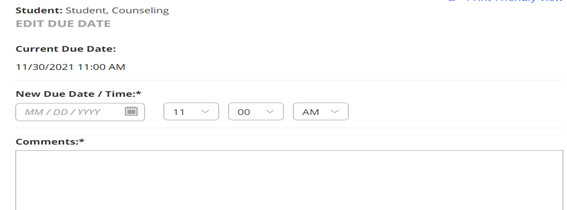
- After selecting a new due date, you will have to enter a comment in the box below. You can simply note “unlocking portfolio for student to access”. Once you have done so be sure to scroll down to the bottom and click “Update”. Once you have done this, the portfolio will then be unlocked for the student, and they can further access and submit their work.
Additional Notes:
Please do not hesitate to contact our inbox at AMT.Questions@phoenix.edu should you run into any issues or have questions.
