Field Experience Module Faculty & Site Supervisor User Guide
Accessing the System
At the start of the student’s Field Experience, you will be sent an email with a link to the Tk20 system.
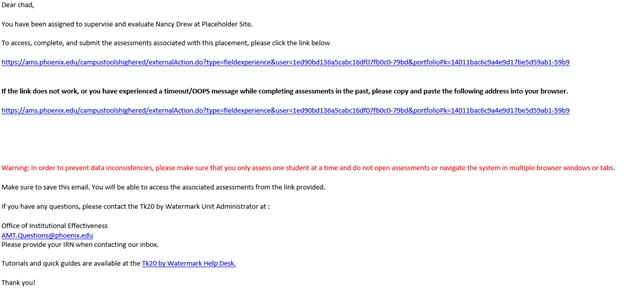
Potential Tech Issues
Some email accounts will scramble the link that is sent via email causing Site Supervisor’s to see an error like the one below.
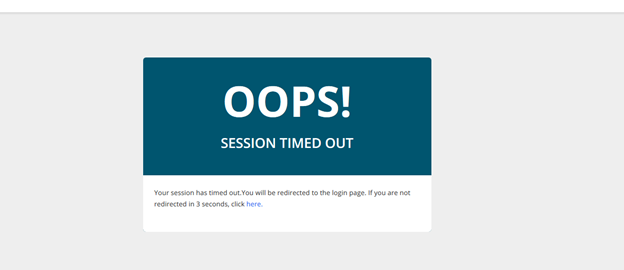
Should you experience this issue, please exit out of the browser window completely and return to the email you received. Instead of clicking the link, copy and paste that link into a new browser window. This will ensure by passing of the email scrambling that can occur and place you directly into the student’s binder.
Navigating the Field Experience Binder
1. Click on Field Experience, then Assessments, once logged in to TK20.
- You will see Current and Previous Field Experience Assessments tabs.
- A green check mark indicates assessments you have already scored.
- A red flag indicates assessments you still need to score.

2. Click on the student’s name to open a student’s Binder.
3. Once the binder is open, you will see two screens side-by-side.
- The left side of the screen shows the student’s Binder and submission.
- The right side of the screen is where the Site Supervisors will complete their Agreement and Evaluation forms.
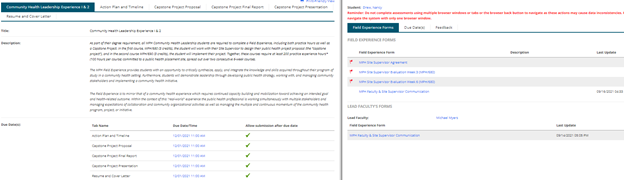
4. Your assigned forms and evaluations will be located at the top of the page.
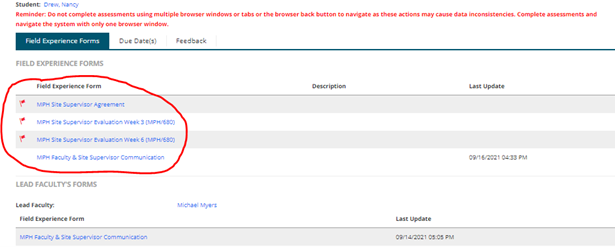
- A red flag on any of the forms and evaluations indicate required actions still awaiting completion.
5. To open a form or evaluation to complete click on the title of the desired form.
6. The MPH Site Supervisor Evaluations contain radial selections for each category. The definitions for each rating can be found at the top of the page.

7. Do not enter any information in the Grade for the Binder field. This field should remain blank.

8. Click Save & Close at the bottom of each form or evaluation upon completion.
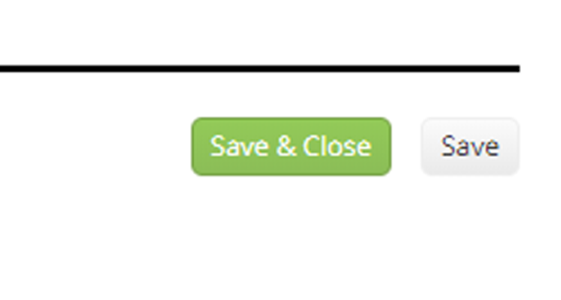
*Please Note: There will be a total of 4 Site Supervisor Evaluations (2 for MPH/680 & 2 for MPH/690). They will be released on a predetermined date in which you will be made aware via email notification.
9. There is a form created for the Site Supervisor to communicate with the Faculty titled “MPH Faculty & Site Supervisor Communication”.
- To create a comment, click on the title and fill out the 2 columns (Date & Comment) and press Save & Close. To create a new entry you can add additional rows by selecting the green “+”.
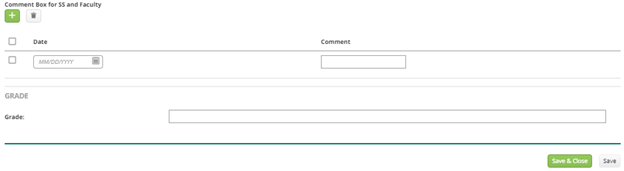
10. You can view any comments that the Faculty member has made by looking at the Lead Faculty section below and verifying if there has been a new update by checking the date.
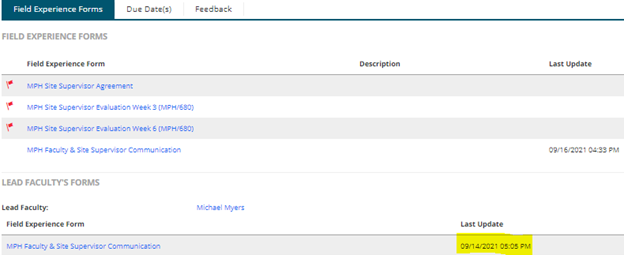
11. Any replies to be sent to the faculty must be made from your assigned Faculty and MPH Faculty & Site Supervisor Communication form by creating a new entry.
Time Log Approvals
- Upon student submittal of a Time Log an email will be sent from UoPX Time Log.
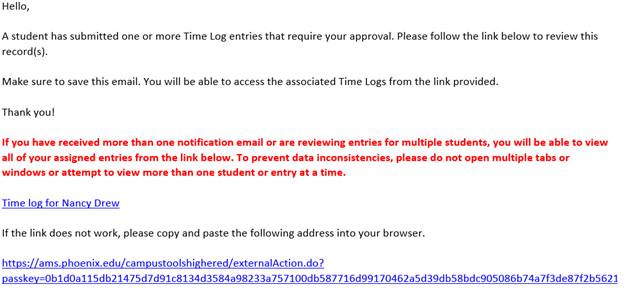
- This will take you to the Tk20 Time Log Approval Request screen.

- From here you can click on the Date of Entry hyperlink to view the full details of the student’s entry and to Approve or Reject the entry.
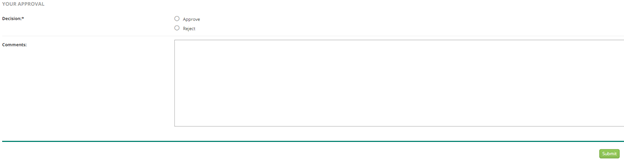
Additional Comments:
General TK20 system questions can be sent to inbox AMT.Questions@phoenix.edu. Students will be provided their own user guide walk-through but can send questions to our inbox as well. Should a student mistakenly lock themselves out of their binder, please refer them to this inbox for further help.
