The University now uses a field experience/assessment system called TK20 for student teaching programs. Student will use Time Logs prior to and during their student teaching, along with the system’s “Field Experience” binder application to support the collection of data and assessments during the experience.
If a specific program requires edTPA for its culminating activity, students will use the Portfolios module in Tk20 to upload all tasks/elements of their edTPA handbook and, for those student teachers in consequential states, to submit their tasks to Pearson for official scoring also.
As the facilitator of the student teaching seminar, you can access Tk20 to view students’ completed submissions and, after Fall 2020, to evaluate each submission for credit towards the students’ seminar course grade.
Accessing the Tk20 System
To access Tk20, click on the Assessment Management Tool link listed under the Quick Links menu or bottom of the homepage on your faculty portal.
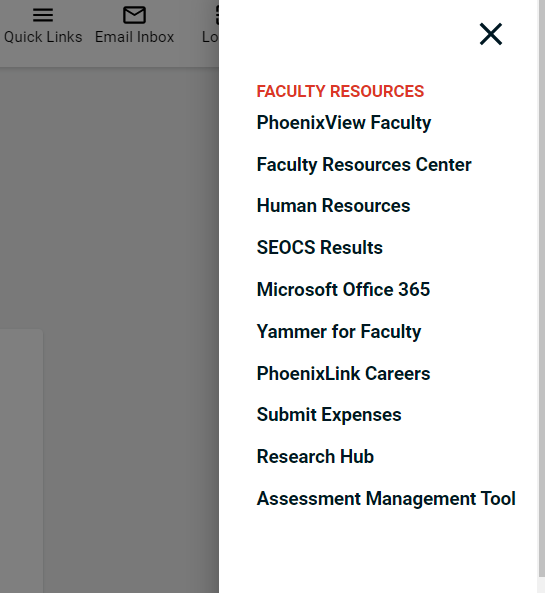
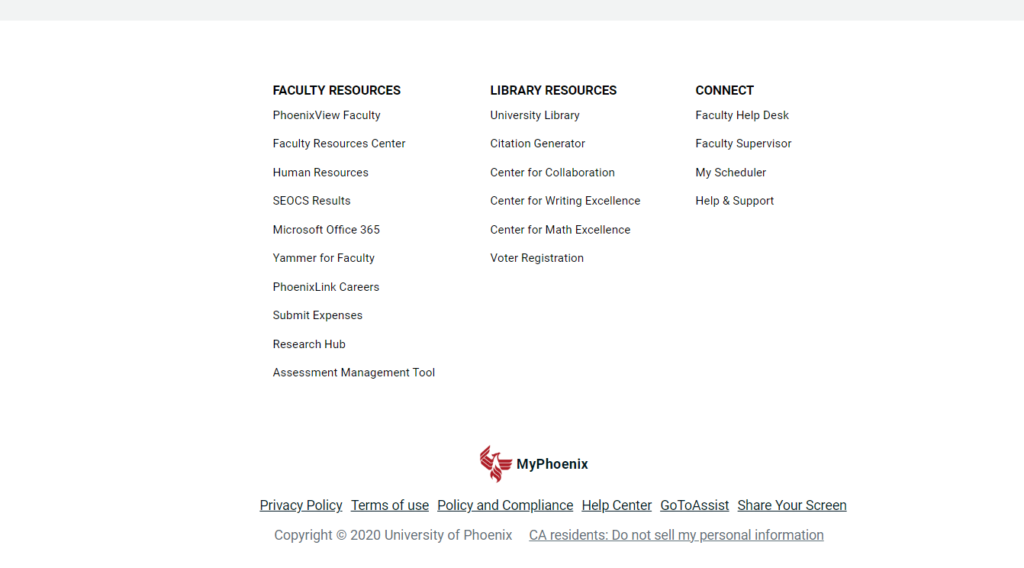
After clicking on “Assessment Management Tool” you will then be launched into the Tk20 system. Once there, click the “Portfolios” tab on the left side panel. Then, click on the sub-tab entitled “Portfolio Assessments”. You will see a search screen and, below it, a list of all students in your student teaching seminar who have been given an edTPA portfolio in Tk20.
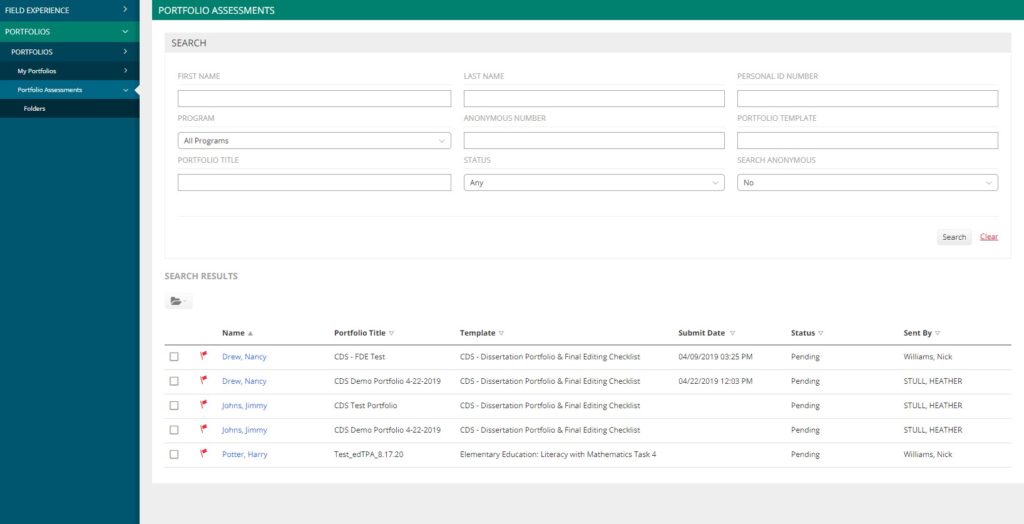
Your list of students shows the edTPA handbook assigned to each, along with the submission date and status of each portfolio. Click on a student’s name to enter the student’s edTPA portfolio submission.
Navigating Student edTPA Portfolio
The resulting page is a split-screen view of your student teacher’s edTPA portfolio. The student’s tasks/uploads and instructions are on the left, while the evaluator’s forms are on the right side of the screen. (Note: By clicking/dragging the vertical gray bar that splits the view, you can expand either side of the screen while decreasing the size of the other.)

Click on one of the white ‘Task’ tabs (highlighted by the red box in the screenshot below) to view specific instructions and student artifacts for all parts of an individual task. You can ignore the ‘Standards’ tab as it is not used in this instance.
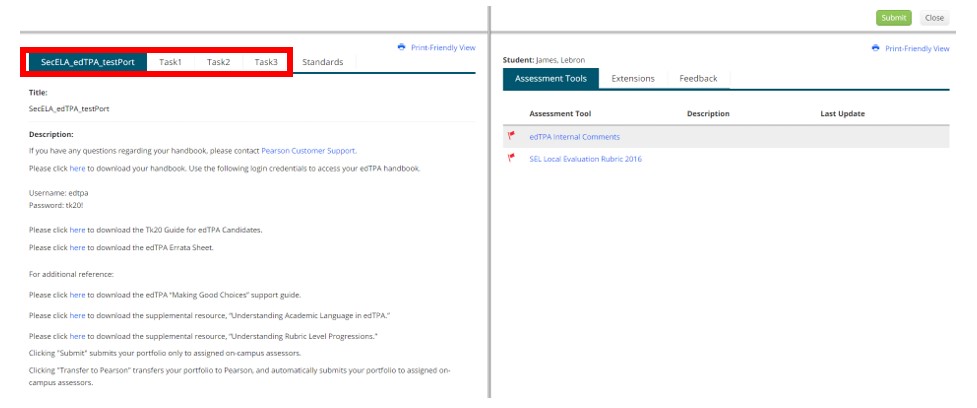
On the left-hand ‘student’ side of the screen, each part of a task has bulleted instructions listed. Beneath those instructions is a table showing the student artifacts uploaded for each part of the task. This table is highlighted below with a red box. (Note: you may need to scroll down to see this in your browser window.)
When the student teacher has uploaded artifacts AND has either saved or submitted them, each artifact will be visible to you with a blue hyperlinked title. If nothing has been uploaded by the student yet, the font will be black and state “not attached”, as shown in the below screenshot.
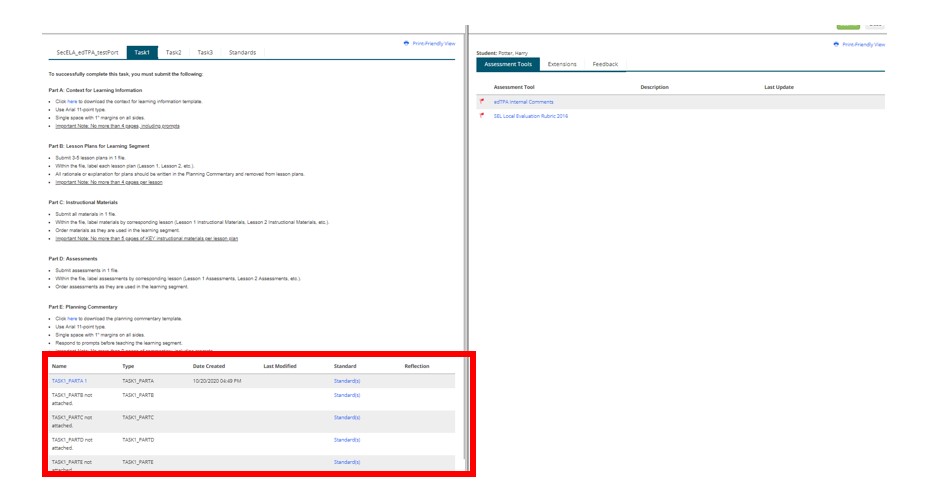
Click on a blue attachment title to view the individual files uploaded in that space. The left-hand side of the screen will show details about the individual part of the task and attached file. Click to download or view individual uploaded files by clicking next to each file title, as circled in the screenshot below.
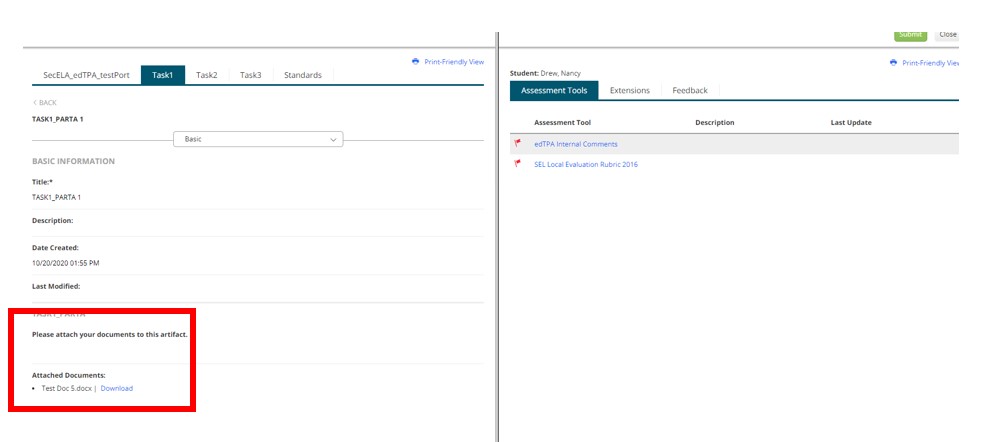
edTPA Portfolio Submission/Transfer to Pearson (student action)
When a student has completed all tasks and uploaded all attachments to their edTPA portfolio, they will click “Submit” or “Transfer to Pearson” in the bottom right-hand corner of their screen.
“Transfer to Pearson” is intended for students in a consequential state who wish to have their submission scored officially by Pearson. If choosing this option, the student must have registered with edTPA.com/Pearson and inputted a special authorization key to trigger the transfer to Pearson.
Clicking either button will ‘lock’ the student’s portfolio for them, preventing them from making further edits their submission. Further, it is a signal to you, the seminar faculty member and ‘local evaluator’ of the portfolio, that the submission is ready for scoring.
Assigning course credit for edTPA portfolio submission (faculty action)
In the final week of the student teaching seminar course, faculty members give points in the classroom to reflect successful completion of the student edTPA portfolio.
For the FALL 2020 student teaching term, you receive an email report of the upload/submission status for each student teacher’s edTPA portfolio from the assessment/institutional research team supporting these processes for the college.
As determined by the college, in some cases you will assign full credit regardless of the student’s submission details, and in other cases you are asked to give partial credit based on successful upload of all parts of each task. If you do not know how you are asked to assign points in your instance, please contact your faculty chair.
The student will receive a message inside Tk20 indicating to them individually whether they have successfully completed the edTPA submission requirement.
For concerns please refer to the College of Education Central help page.
Additional TK20 related questions or concerns may be surfaced to AMT.Questions@phoenix.edu.
