For Faculty Use Only
Field Experience Module Faculty User Guide
Please read this document thoroughly.
Submission by the student to Tk20 should be done only when the faculty and/or committee has approved the document, and it is ready for final scoring and approval.
Please note: Tk20 student binders will be available the Friday following the course start date. If a student does not see the binder on the Friday after the course starts, please reach out to DissertationServices@phoenix.edu
1. Use the link in Faculty Quick Links OR through the appropriate BbU classroom Tk20 link.
Faculty can now access TK20 through the Assessment Management Tool link located in their faculty portal
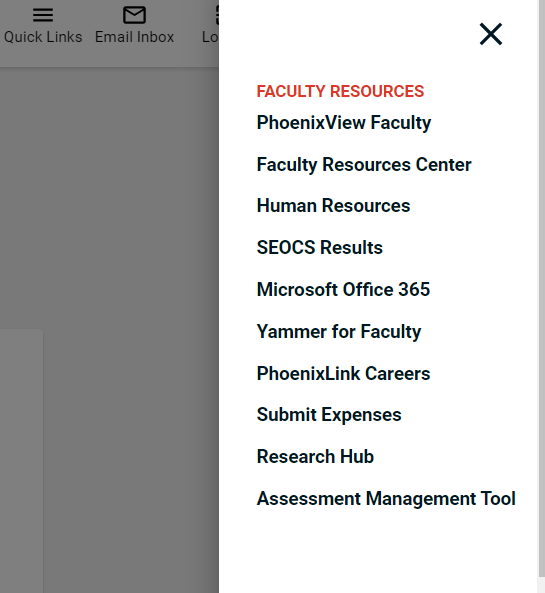
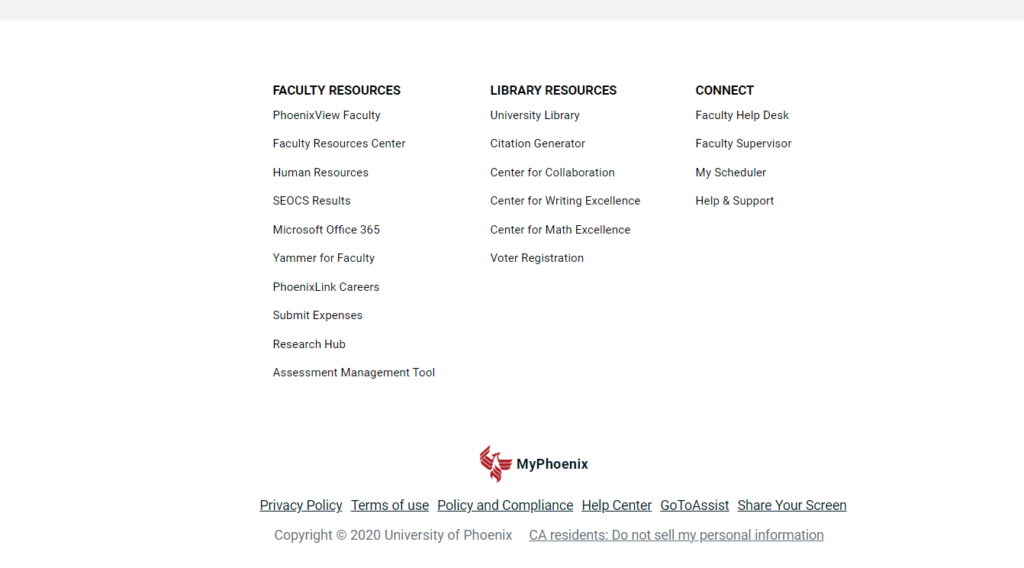
- Students must access Tk20 through the appropriate BbU classroom Tk20 link found in the Resources folder (screen shot below).
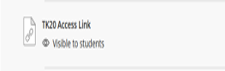
2. Click on Field Experience, then Assessments, once logged in to TK20.
- You will see Current, and Previous, Field Experience Assessments tabs.
- A GREEN check mark indicates assessments you have already scored.
- A RED flag indicates assessments you still need to score.
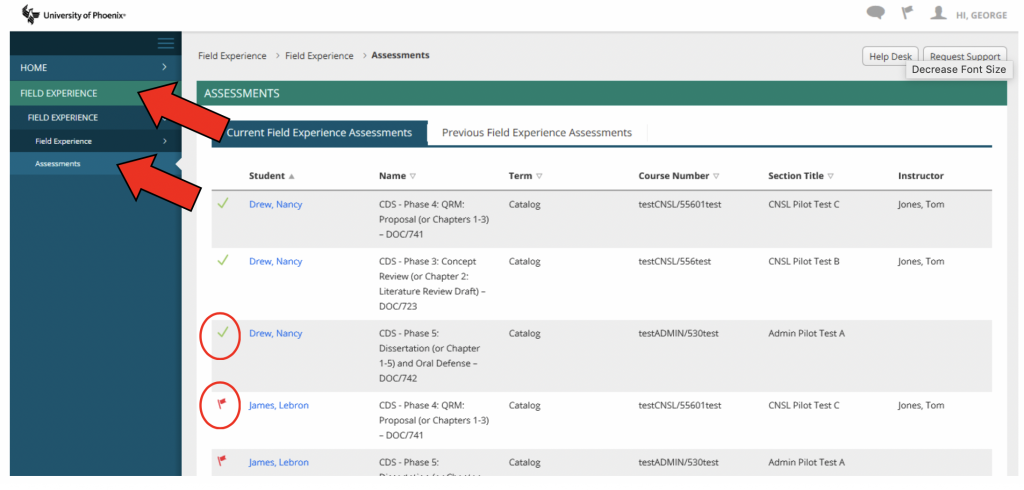
3. Click on the student’s name to open a student’s Binder.
4. Once the binder is open, you will see two screens side-by-side.
- The left side of the screen shows the student’s Binder and submission.
- The right side of the screen is where the faculty will complete his or her scoring.
5. Click on the tab on the right (see below: Chapters 1-3) and scroll down to the bottom of the screen where you will see File Upload to download the student’s uploaded file.
- The rubric that Faculty is required to complete is on the right side. It is listed under the Field Experience Forms heading and has a RED flag.
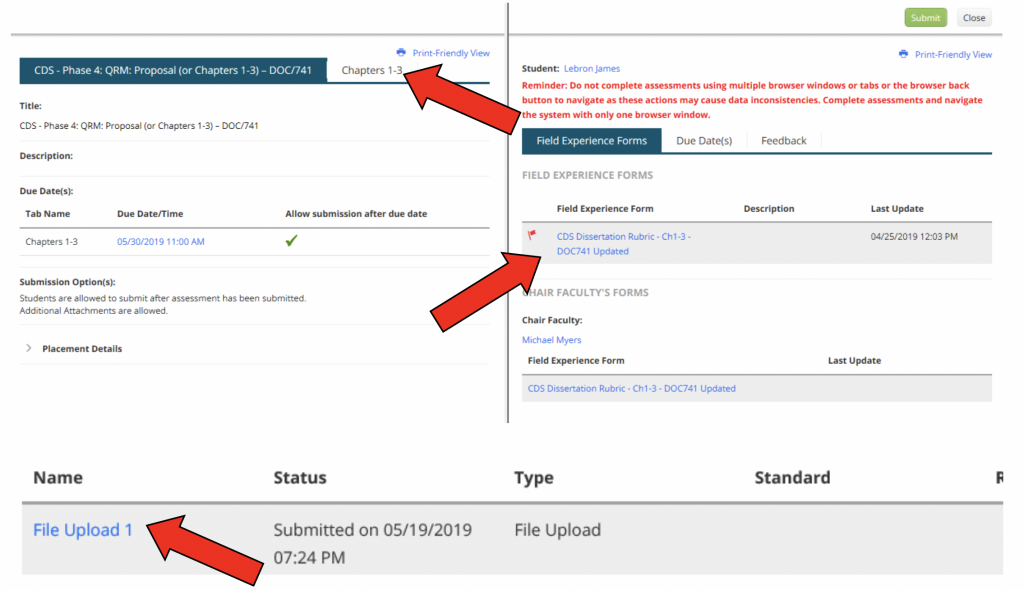
6. Make a decision with each radial button associated with the criterion within each Rubric.
- The new Dissertation Criteria Assessment uses Meets Criterion or Does Not Meet Criterion to assess student mastery of outcomes in Dissertation Phase deliverables.
7. Provide the criterion number and detail on what the student can do for criterion indicated with a Does Not Meet selection.
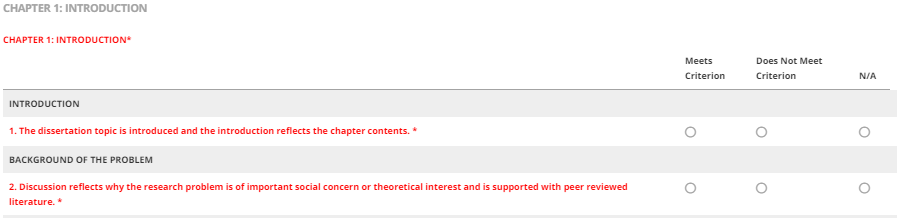
8. Select the Approval Status: Approved as is OR Approved with changes.The faculty can provide additional comments to the students in text box.

- As a reminder, students should not be submitting unless approved by faculty/committee and faculty should not be grading in TK20 UNLESS a decision of Approved as is or Approved with Changes will be granted.
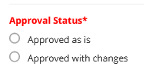
9. Do not enter any information in the Overall Grade for the Binder field. This field should remain blank.
10. Click Save & Close at the bottom of the RUBRIC.
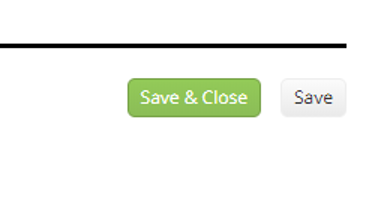
11. Phases 1-4: Click Submit at the top right of the BINDER to complete the assessment.
- This is what acknowledges the student’s approval to move on to the next Phase.
12. Phase 5: DO NOT click Submit until AFTER Oral Defense has been completed. After the Oral Defense has been uploaded by the student and the Oral Defense Rubric has been completed, then click Submit on the Phase 5 BINDER.
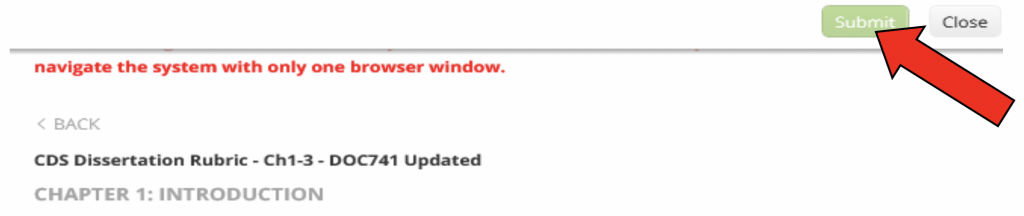
13. Any changes recommended from Phase 5 and Oral Defense should be incorporated to the active dissertation document in TEAMS 365 for Final Dissertation Edit review.
- The FDE Review is completed by the chair and committee members.
- Upon approval of the Oral Defense and prior to FDE Review, students may decide to use a Copy-Editing Service, which is at the student’s own discretion, and is not mandatory for completion. Costs associated with such service are at sole responsibility of the student.
14. Following completion and approval of the FDE Review in TEAMS 365, the student then emails the updated Final Dissertation Microsoft Word® Document to: DissertationServices@phoenix.edu – for the routing of the e-signature page. The student should include the following in the email:
- Subject title: Final Dissertation Document for e-signature page
- Attachment: The final dissertation document in Microsoft Word® with all completed edits*
- Cc: The FULL committee on the email
Failure to provide all the required information may result in a delay of e-signature page routing.
*As a quality assurance measure, there may be a delay in routing the signature page, as random dissertations undergo a College of Doctoral Studies – Dissertation Quality Assurance Review.
Additional Comments:
General TK20 system questions can be sent to inbox AMT.Questions@phoenix.edu. Students will be provided their own user guide walk-through but can send questions to our inbox as well. Should a student mistakenly lock themselves out of their binder, please refer them to this inbox for further help.
Revised 02.15.2023
