Field Experience Module Student User Guide
Scoring Phases 1-5 and Oral Defense
Please read this document thoroughly.
Submission by the student to Tk20 should be done only when the faculty and/or committee has approved the document, and it is ready for final scoring and approval.
Please note: Tk20 student binders will be available the Friday following the course start date. If a student does not see the binder on the Friday after the course starts, please reach out to DissertationServices@phoenix.edu
Access Tk20 through the Blackboard Ultra Classroom link found under the Resources folder in the Blackboard Ultra Course Content section (1st screen shot below). TK20 may also be accessed in the footer of MyPhoenix (2nd screen shot below)
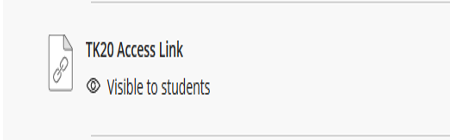
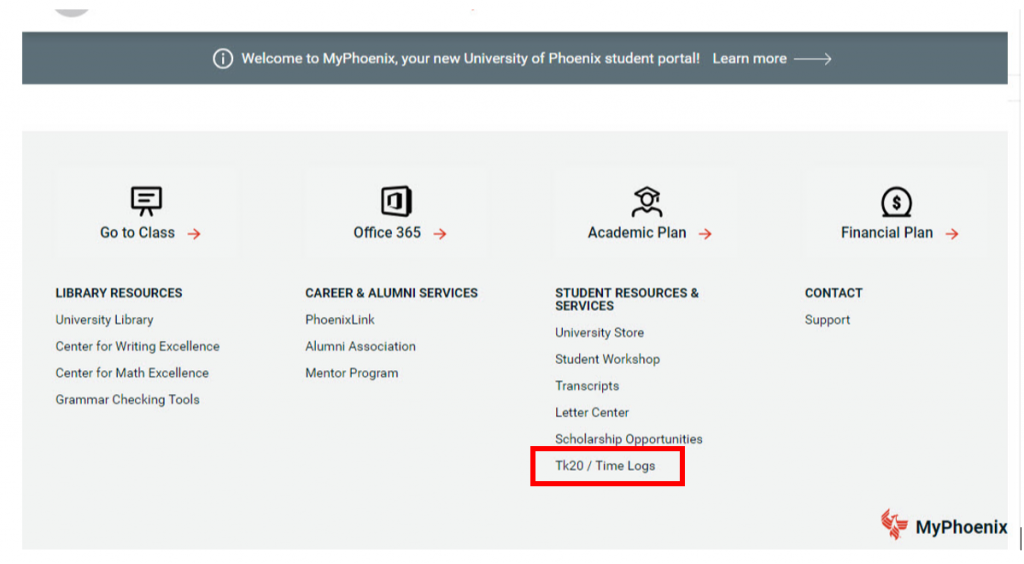
2. Click on My Field Experience once logged in to TK20.
- This tab provides a general presentation of the binders available for each phase where final drafts are scored.
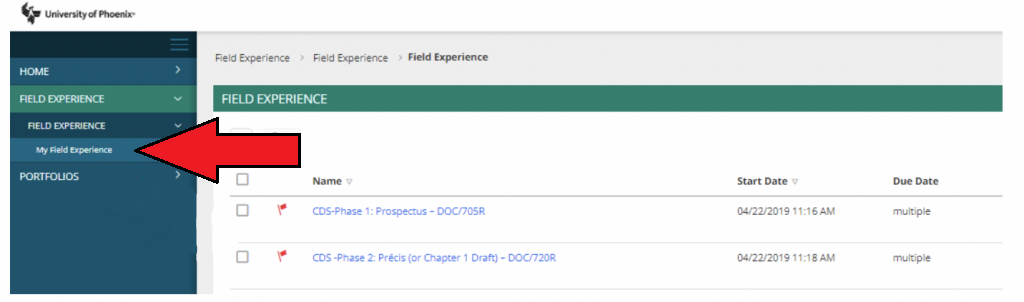
3. Click on the Outline of the Planned Dissertation Study (or appropriate Phase) tab.
4. Under ATTACHMENT(S): File Upload, click Select to start uploading the version of your dissertation that was approved by the faculty and/or committee. Attach all appropriate documents, including dissertation, change matrix, etc. as required by committee.
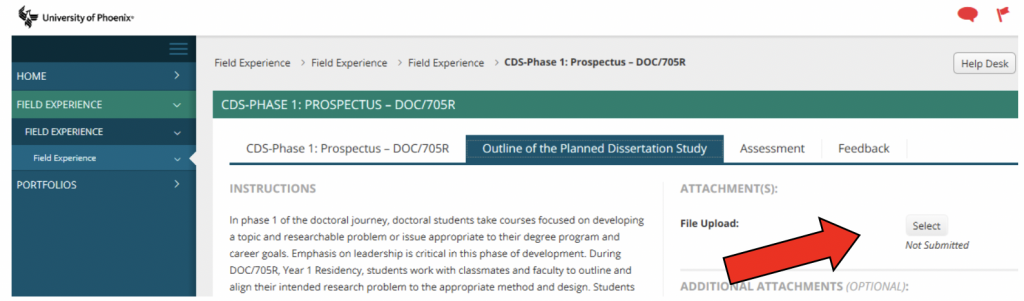
5. Click Add
6. Click Submit.
7. Mark the box for the appropriate submission then click Submit again.
8. Ensure the File Upload shows Submitted.
- Phase 5: ensure you mark the box for Phase 5 OR Oral Defense. Do not mark both boxes for one submission. Different documents are attached for each submission.
- Screen shot above shows NOT SUBMITTED for example purposes.
9. Once the faculty and/or committee have scored your document and submitted the completed BINDER, you will see the Status as Assessment Completed.
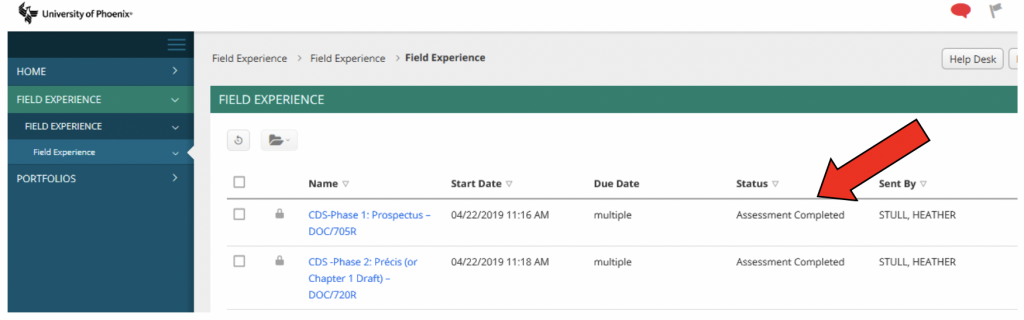
10. Use the Assessment tab to review faculty and/or committee assessment and feedback.
- For multiple faculty reviewing and assessing (Phases 3-5 and Oral Defense), you will see all feedback in the same location. Faculty scoring should provide further support for items indicated as not meeting criterion.
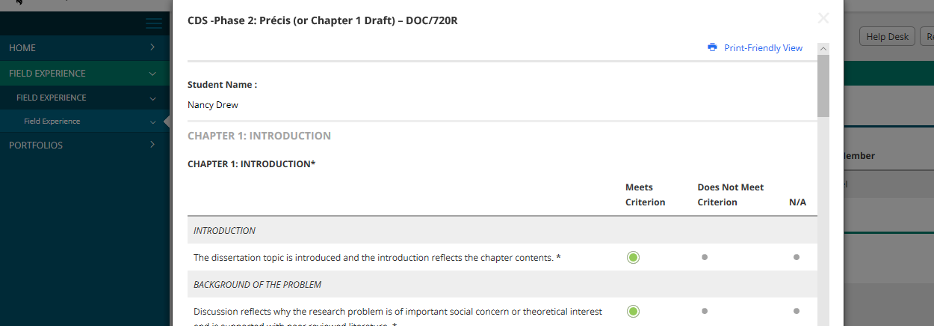
11. After Phase 5 approval, schedule the Dissertation Oral Defense.
12. Submit your Oral Defense PowerPoint to Tk20 for Oral Defense Rubric scoring.
13. Any changes recommended from Phase 5 and Oral Defense should be incorporated to the active dissertation document in TEAMS 365 for Final Dissertation Edit review.
- The FDE Review is completed by the chair and committee members.
- Upon approval of the Oral Defense and prior to FDE Review, students may decide to use a Copy-Editing Service, which is at the student’s own discretion, and is not mandatory for completion. Costs associated with such service are at sole responsibility of the student.
14. Following completion and approval of the FDE Review in TEAMS 365, the student then emails the updated Final Dissertation Microsoft Word® Document to: DissertationServices@phoenix.edu – for the routing of the e-signature page. The student should include the following in the email:
- Subject title: Final Dissertation Document for e-signature page
- Attachment: The final dissertation document in Microsoft Word® with all completed edits*
- Cc: The FULL committee on the email
Failure to provide all the required information may result in a delay of e-signature page routing.
*As a quality assurance measure, there may be a delay in routing the signature page, as random dissertations undergo a College of Doctoral Studies – Dissertation Quality Assurance Review.
Accessibility Option:
If you need accessibility, under the Home module and within the “preferences” sub-module, you can enable “high-contrast” for accessibility.
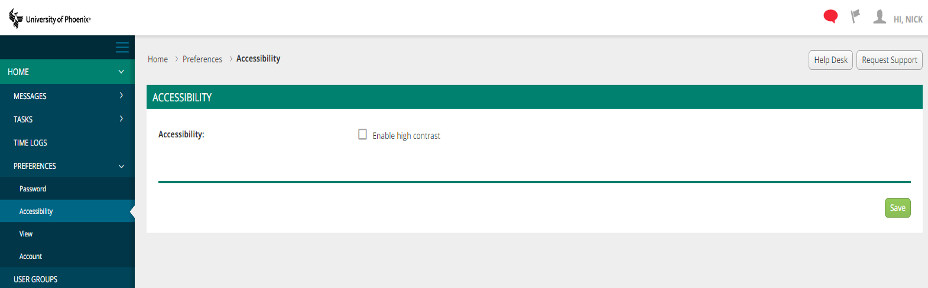
Additional Comments:
General TK20 system questions can be sent to inbox AMT.Questions@phoenix.edu.
Revised 05.25.2021
